Panel-to-panel reading has been a tool in digital comics in many forms and on many platforms. GlobalComix also has this tool, and we've got a step by step here to guide you through it! This feature allows creators and publishers to set up frames so that readers can read panel-to-panel, which is ideal for mobile reading. In the age of digital comics and mobile devices, it can be a real help to your readers to give them this option.
But let's dig into the tool and how to use it! I'll be using my manga Godsbane as a demonstration, as I don't currently have any frames on it. This way, you can see me start from scratch.
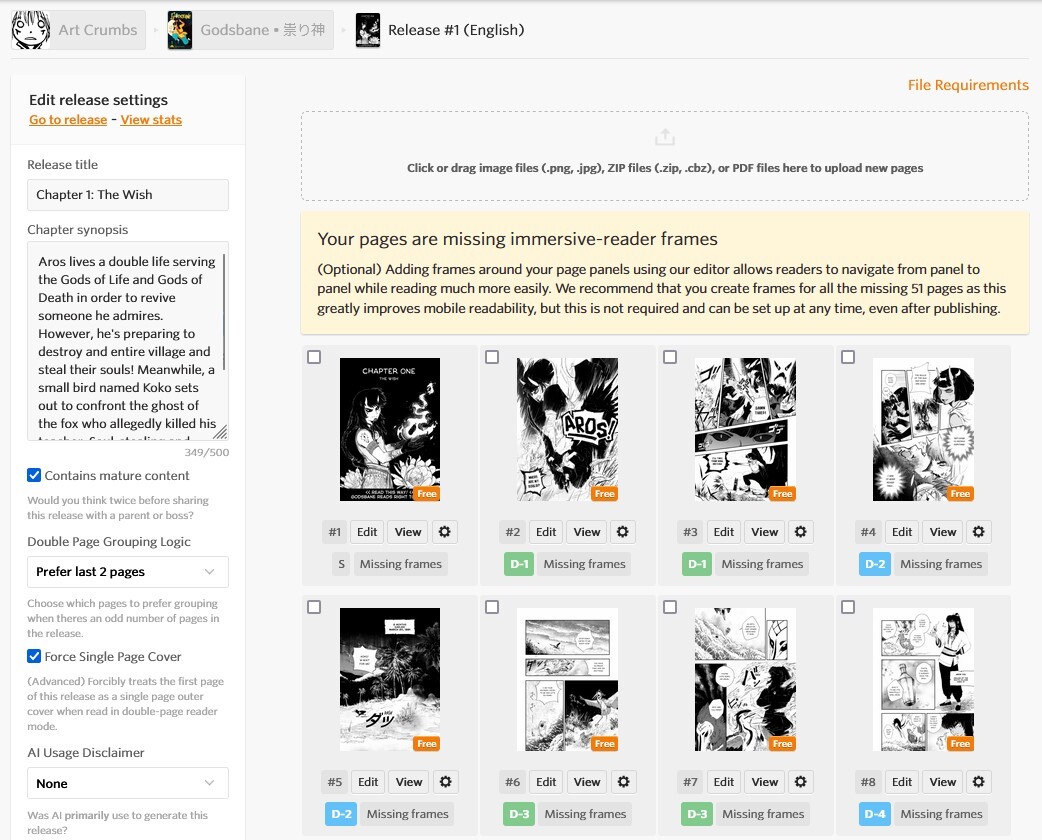
If you've seen this warning about "Missing frames" in your releases and series manager. The panel-to-panel tools are completely optional, but are beneficial to readers on smaller mobile devices, phones, or might have trouble with viewing small text.
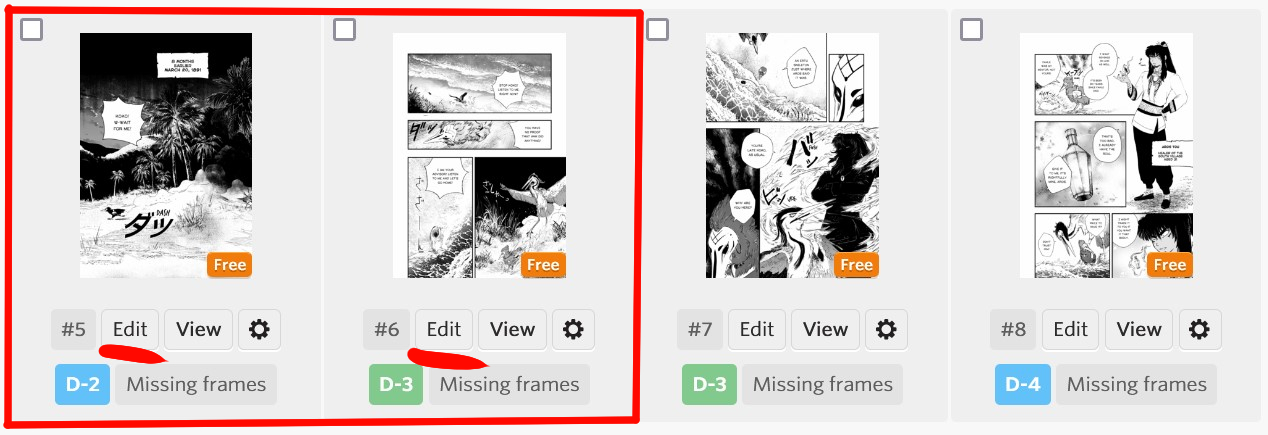
If you'd like to add this feature, go into the release that you'd like to edit. You'll see an "edit" button underneath the pages. Click on that button on any page, and you'll be able to enter the editor to add frames.
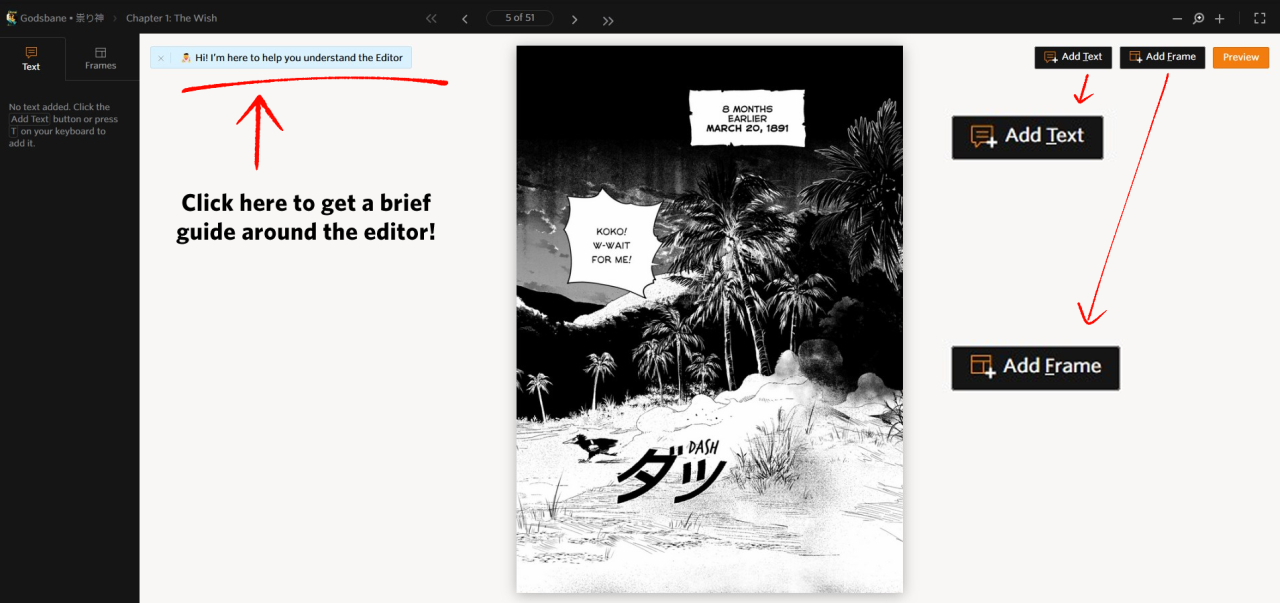
You'll be taken to this page, and you'll see various windows and buttons. On the upper left, you'll see a quick guide that is always available no matter how many times you use the editor. On the upper right you'll see "Add Text" and "Add Frame". Clicking on "Add frame" allows you to add a frame by clicking and dragging on the page itself.
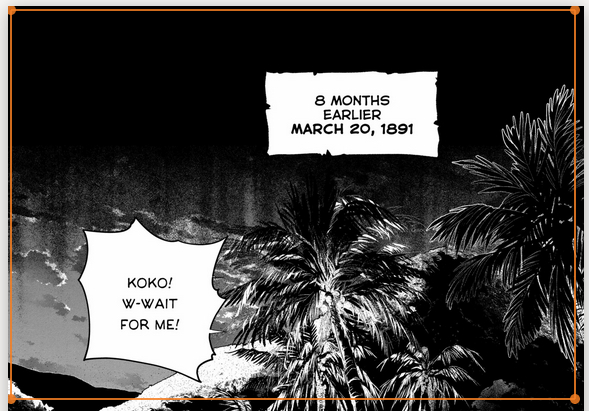
Once we are finished, we can click on the "Preview" button in the far upper-right corner and see what the panel to panel reader will look like in action. It's important to note that panel-to-panel is optional, and readers can turn this off. However, it is critical to check the experience yourself to see what your reader will see, and make sure the experience flows well. Below is a preview of what people will see when they open this page for the first time.
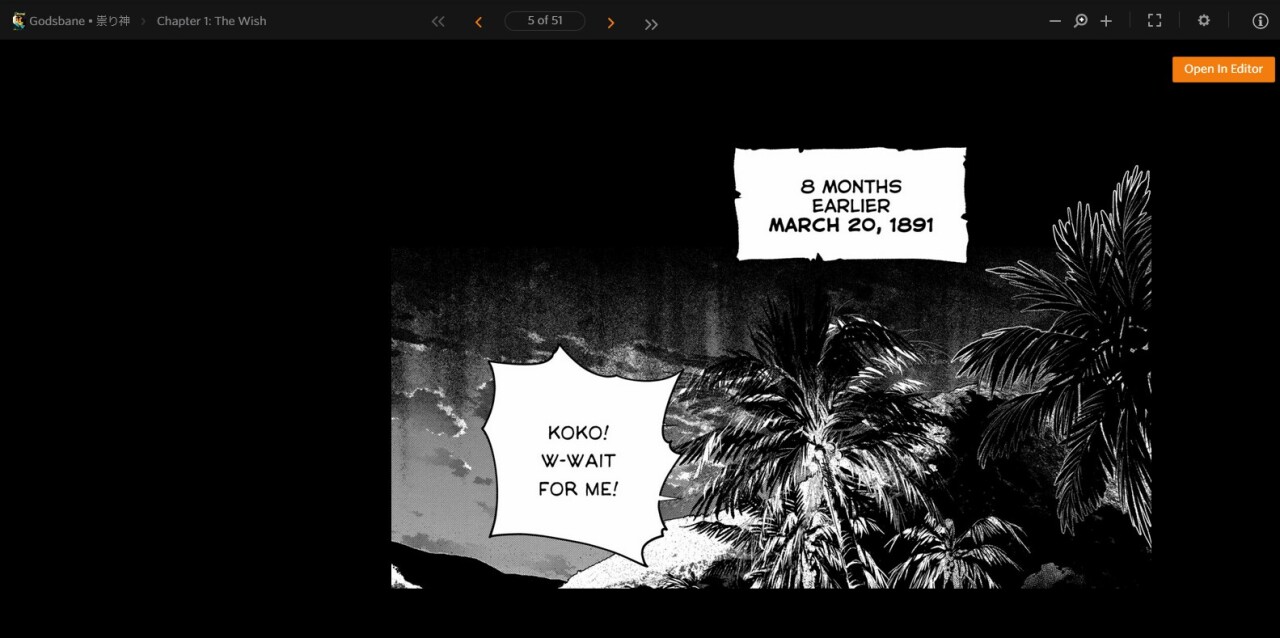
I'm satisfied with the upper result, but what about that text tool?
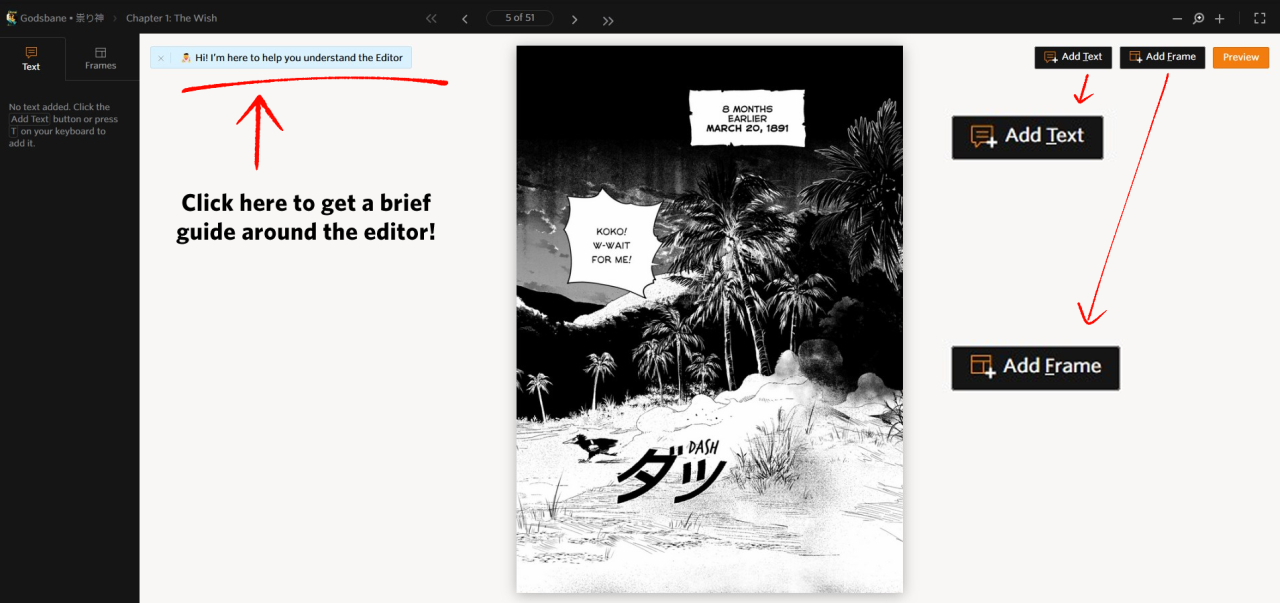
The "Add Text" button is right next to the "Add Frame" button in the editor, as you see below. There is also a "Text" bar on the left-hand side that you'll use to edit the text once made. You can change font, font size, and even alignment and rotation! At the moment we have two fonts available, but feel free to suggest more. You can move and place the text by hovering over it until the "+" symbol appears. Then click and drag into place!
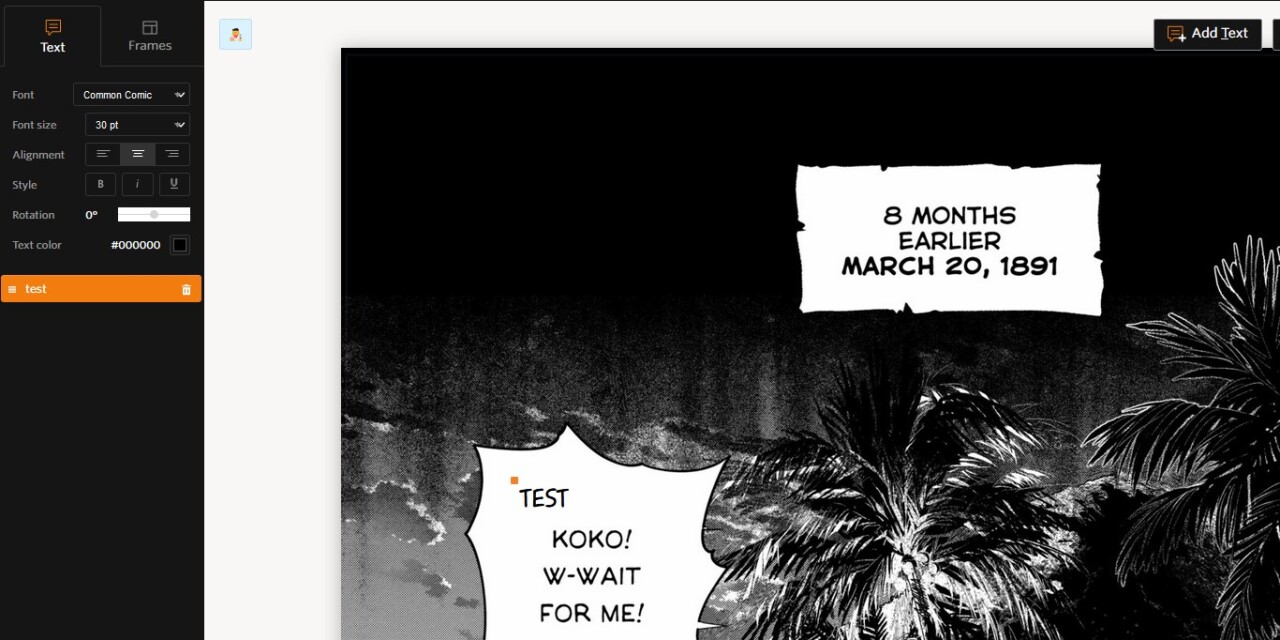
One important note about the text tool is that if the reader is not in panel-to-panel reading mode, the reader will not be able to see the text. The text tool is not recommended for things like dialogue, narration, or other things the reader will need to see in any views. If you need to add text to your pages, you'll need to use another program or software, then edit the page with a new image asset.
Let's do this with another page as a second example! To move to the next page in the editor, you can click on the arrow buttons in the upper middle section of the editor! Easy navigation so that you don't need to go back and forth between the editor and the manage release pages.
Because I have a manga that reads right to left, this tool will be hugely beneficial to assist readers of mine who might not be familiar with right to left reading. Immersive panel-to-panel reading will take that guess work out for them. I've marked the order here for you to help. It seems I made a little mistake on Frame #4, who can I fix it? The dots on the corners of the frames are editable with a click+drag! Simply put them into place and you can have perfect panels!
You can even change the order of the Frames themselves by dragging them into the proper order on the left bar.
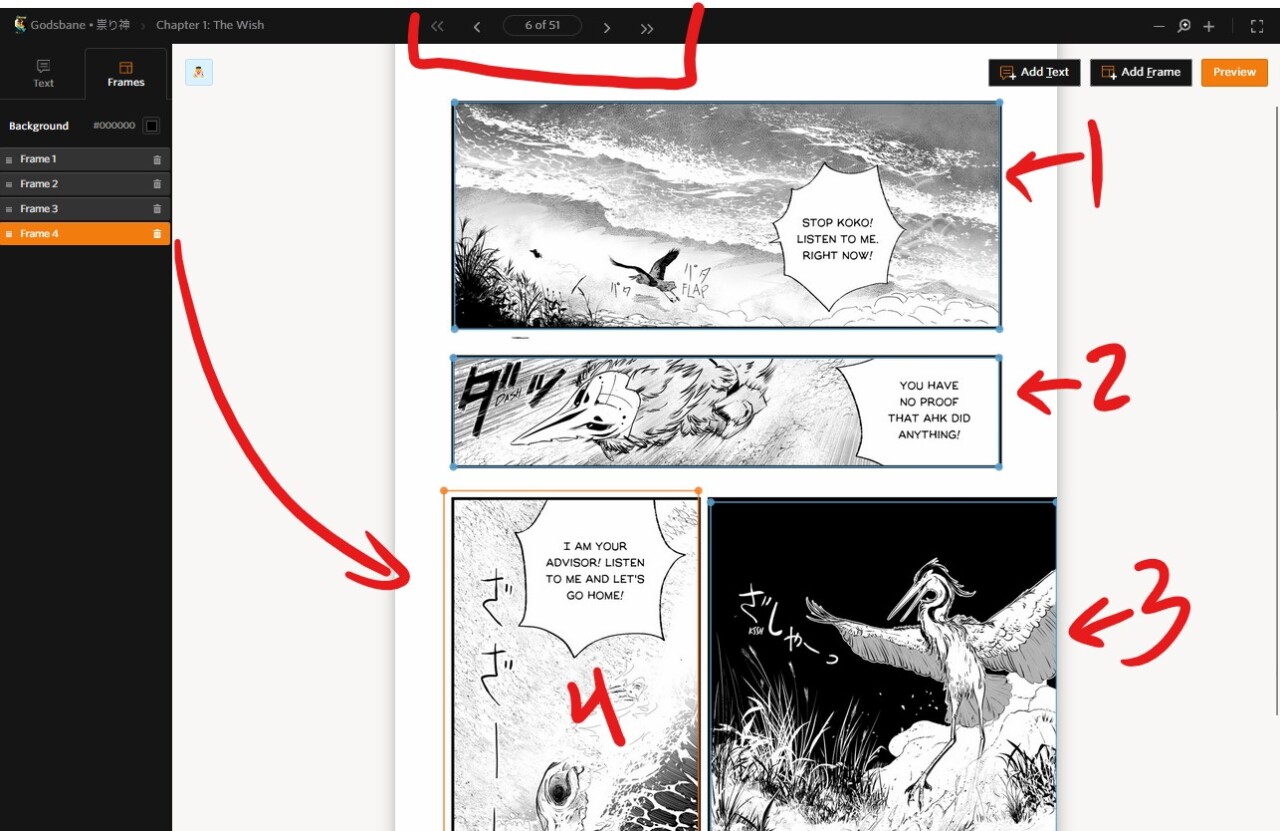
What if my frame isn't rectangular, or has an odd shape? We thought of that too! Here's an example where a panel might have an odd shape or a balloon sticks out. I want to be sure I include the bubble.
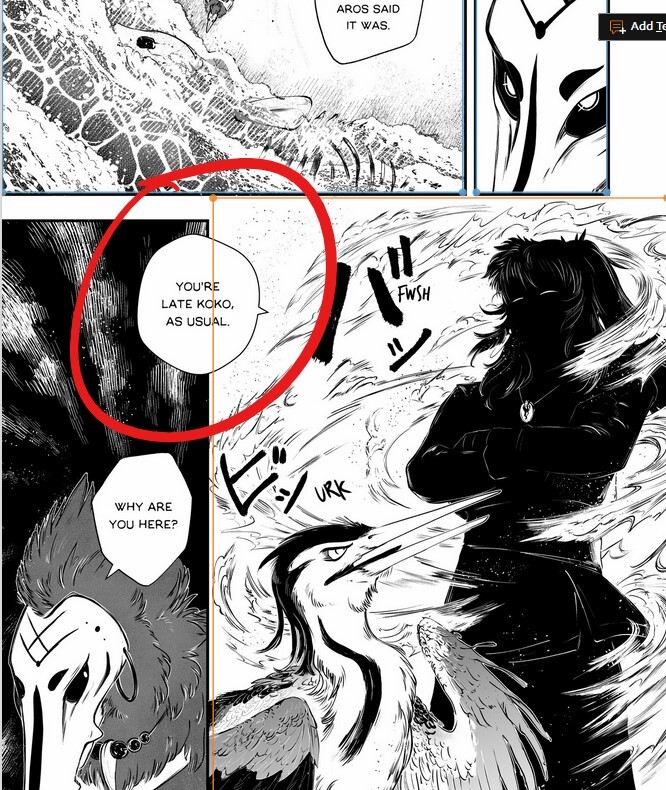
By clicking on the lines themselves, you can get another point on the frame that you can adjust to create a custom frame! I've added it for both of the frames here.
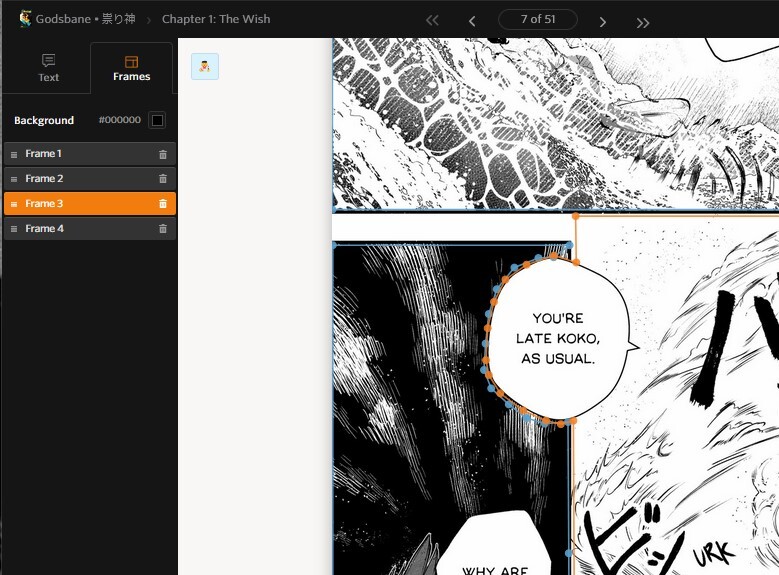
That looks great, I think. You can be as detailed or as simple as you like. I decided to make both panels go around this bubble as I don't want the effect in the panel space next to the bubble to get lost. In the image below, we get a preview of what it'll look like. Now we don't have the next panel getting in the way and the reader can more easily focus on one panel at a time!
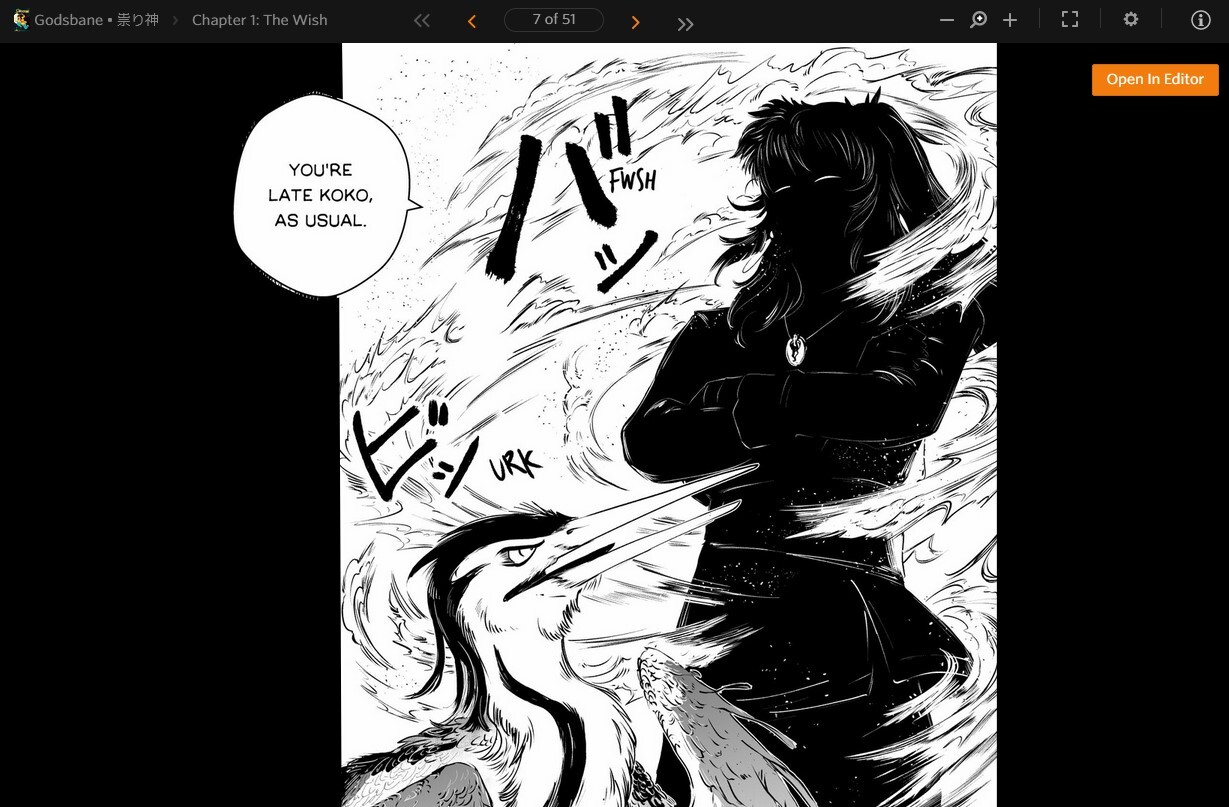
You can go through each page, one at a time, and add your frames. You don't need to save changes as those are saved automatically! Keep in mind that you should add frames to each page if you plan to have immersive panel to panel reading. It can be quite jarring when you have only a few pages that are panel to panel and some not panel to panel.
Once you add your panel-to-panel reading, this will also reflect in your analytics! You'll see panel reads in pink, and each individual panel counts as its own read. Here's the data from my Godsbane Pilot manga as an example (monthly over 3 months).
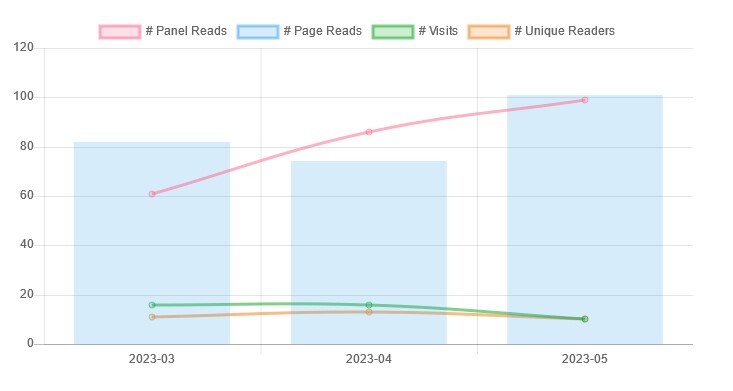
Immersive reading via panel-to-panel reading is a very powerful tool to make reading your comics to make them more accessible. It's also a good way to guide readers if you have an unusual or irregular format, like right to left reading. It might be common in manga, however it's not the norm in the western market, and it can be a bit jarring if a reader isn't used to it.
That said, this mode is entirely optional. Anyone can turn this off or on at any time. You can find that here if you'd like to read your comic or manga in the immersive reader to get a feel for what your reader will experience.
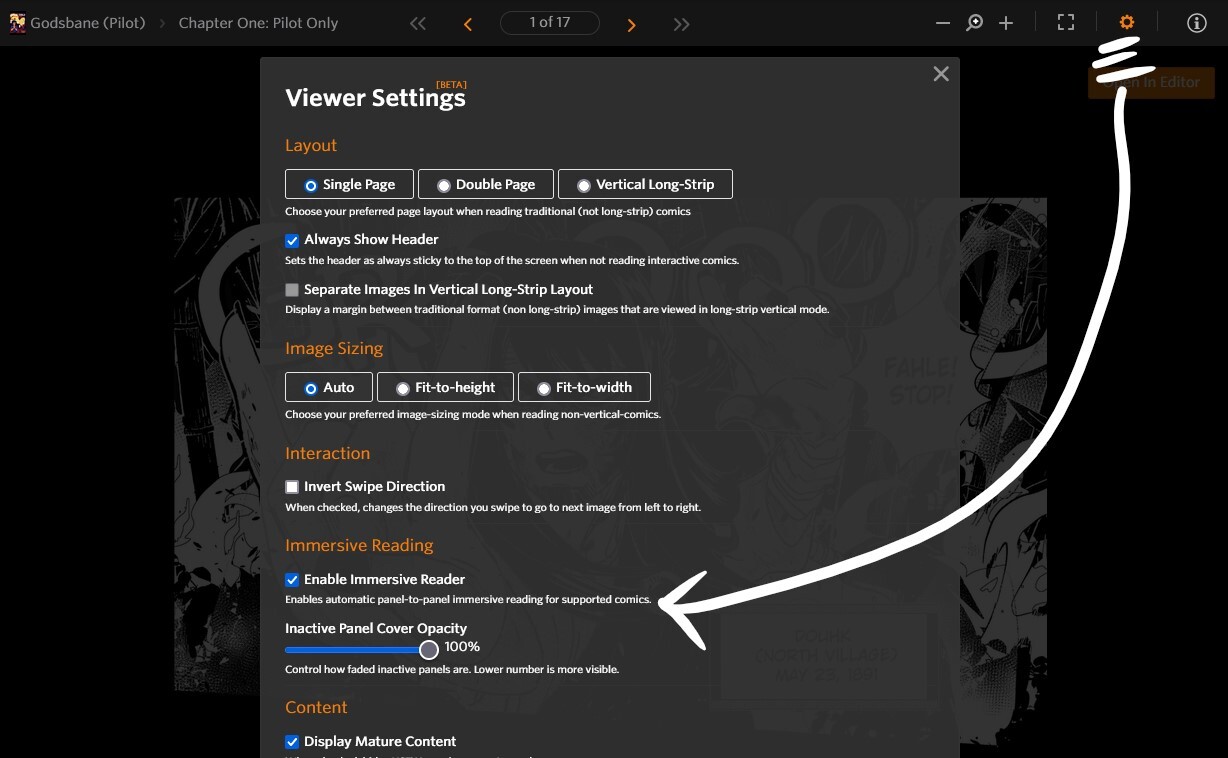
I hope this was helpful to anyone who has been wanting to add a panel-to-panel reading experience. If you have any questions about this, please leave a comment below and we'd be happy to help.
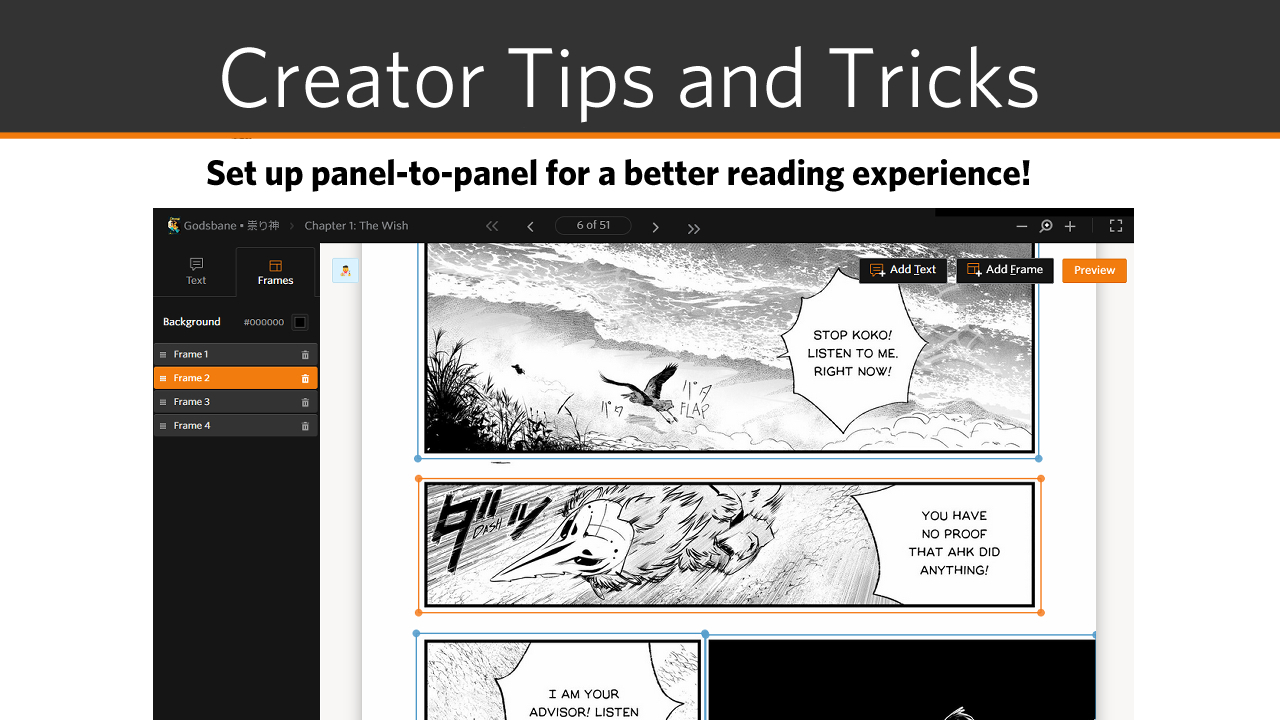
bkguilfoy 2 years ago
This is one of my favorite features on GC, hands down.
ArtCrumbs admin 2 years ago
@bkguilfoy it IS really awesome. I need to finish adding frames to Godsbane to help out all the non-manga readers. jaja
fsegovia 2 years ago (edited 2 years ago)
Coming soon to comics near you. The Last Man? Journey to New Eden. Comic available soon.
Ellenate 2 years ago
This being a feature is kind of mind-blowing... these types of sites are usually barebones.