
Did you know you can sell PDF and PDF bundles on GlobalComix as one way to make revenue!? It's a great way to make some extra income as a comic and manga creator and for today's Creator Tips and Tricks, I'll be walking you through that process! I'll be using my own manga, Godsbane, as an example as I'd like to set it up for a PDF download!
First off, I'd like to recommend a few things first.
1. Always make sure your PDF has a nice cover, it makes it more presentable!
2. Make sure that all files are the same size (in pixels for both height and width). Also make sure they are the same resolution in terms of dpi/ppi! That way the file will look its best, and there is less likelihood of a rogue page being the wrong size and ruining the experience.
3. Try to minimize blank pages. We want readers to feel like they got a lot of value for the PDF they've purchased from us as creators and publishers.
Now that we've perfected our files, and uploaded our comic to GlobalComix, let's set it up for sale! I'll be using my own manga, Godsbane, as an example!

We'll find our settings for PDF pricing in our Creator or Publisher account settings. If we look to the left-side menu, we'll see a set named "PDF Download Sales". Within this menu we have Pricing, Discounts, and Bundles. We'll work our way though each one. Let's start with Pricing!
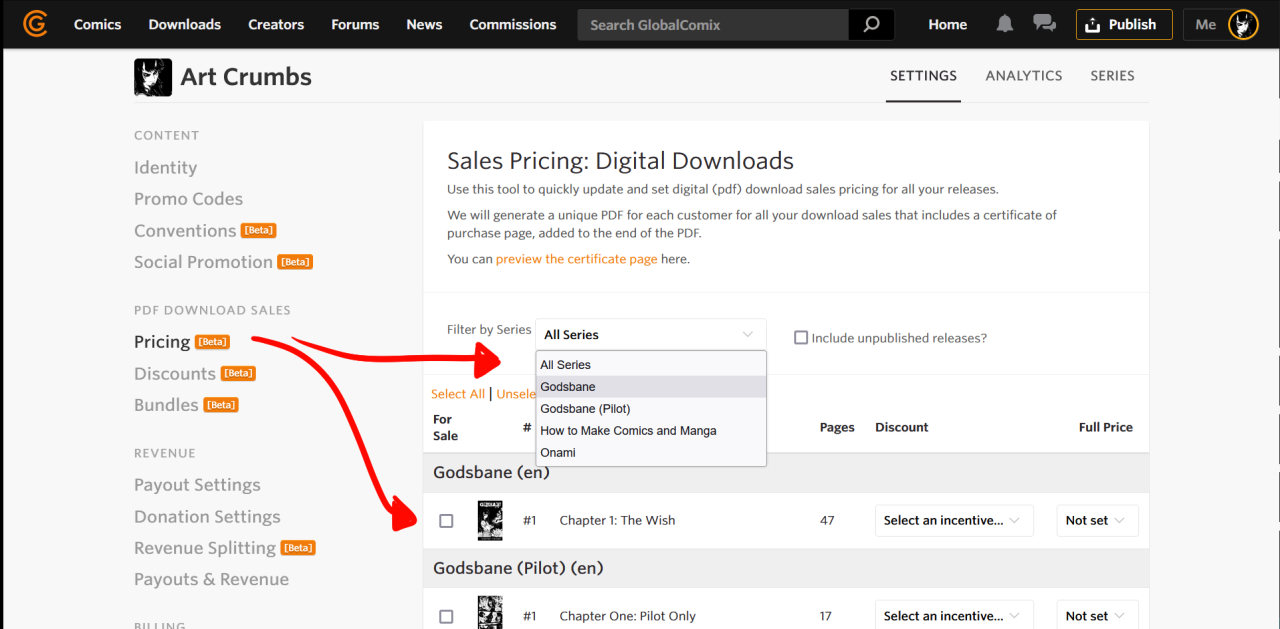
There are two sections we want to pay attention to here. We have a filter by series option, which include an option to include unpublished releases! That's right, you can set a PDF price before a release is published! This way you can make sure all your ducks are in a row before it goes live! Since I'm working with Godsbane, I've selected that one.
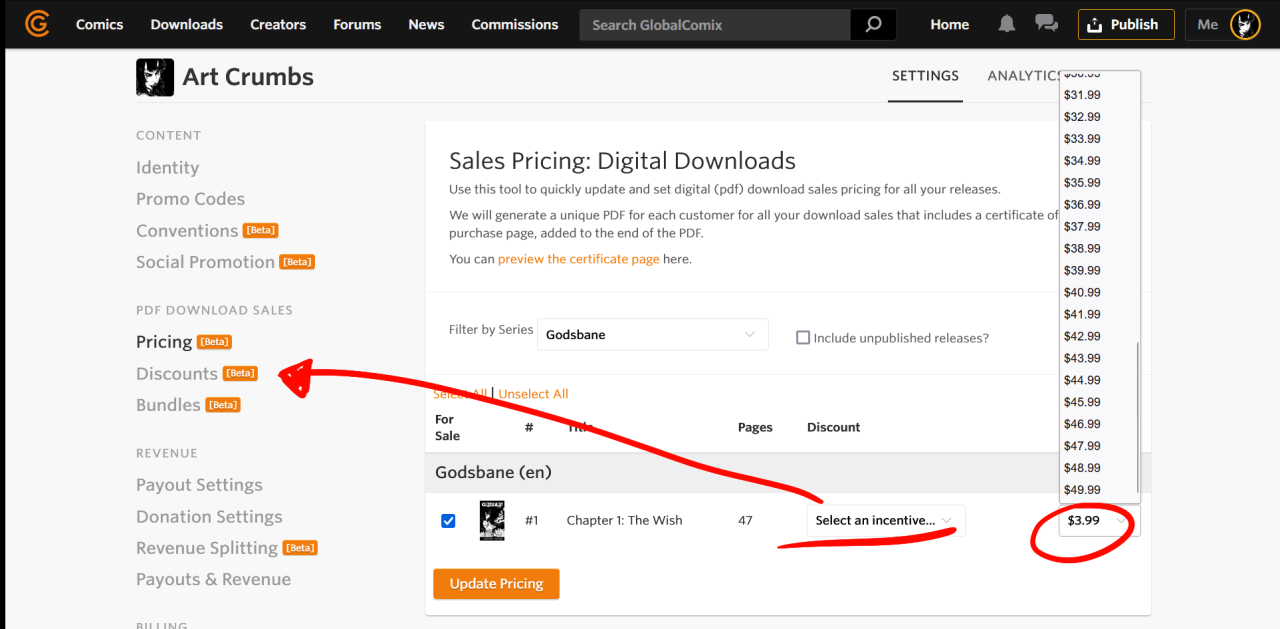
My next step is to set the price, which can go as low as $0.99 or as high as $49.99! Another thing we can do now is to select an incentive, or in other words, apply a discount! This is entirely optional and if you don't want a discount applied, you can leave this alone and hit Update Pricing. If you have no discounts to apply, you are done and can publish your release/s as soon as you are ready. After that, they'll be available for purchase!
If you do want a discount, and I do, let's look into how to make one! Click on the Discounts to open the page and click "Create Discount" on the next page. You'll get a floating box like this one:
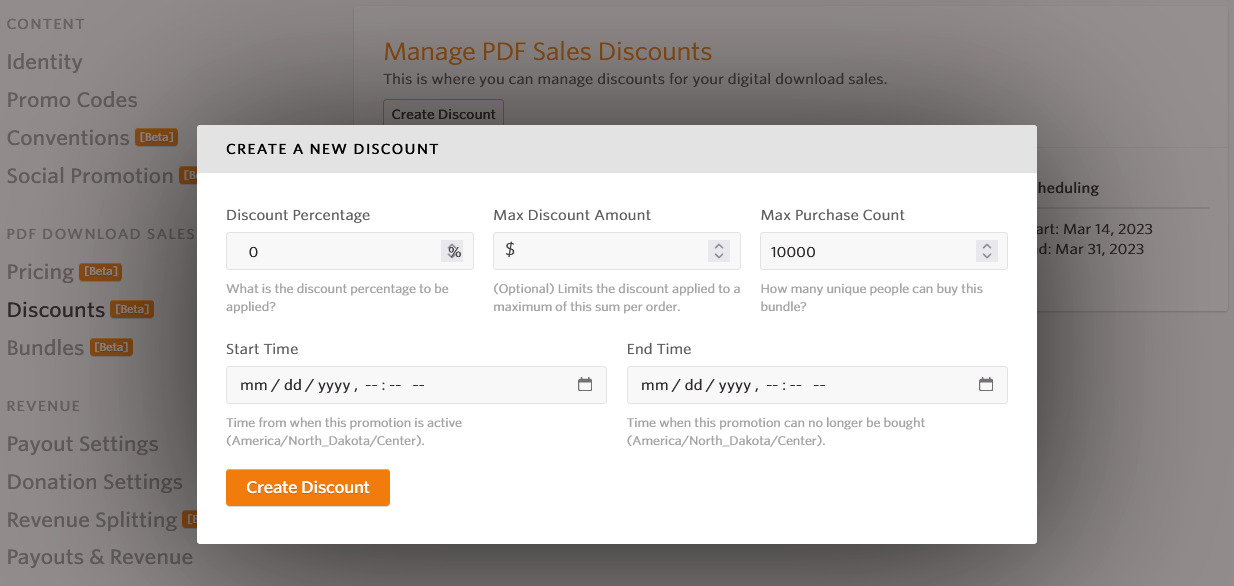
Be sure to fill it out with everything needed:
Discount Percentage. Max Discount Amount, Max Puchase Count (how many times can the discount be applied), Start time and date, and lastly, the end time and date!
Once everything is filled out, click on "Create Discount"!
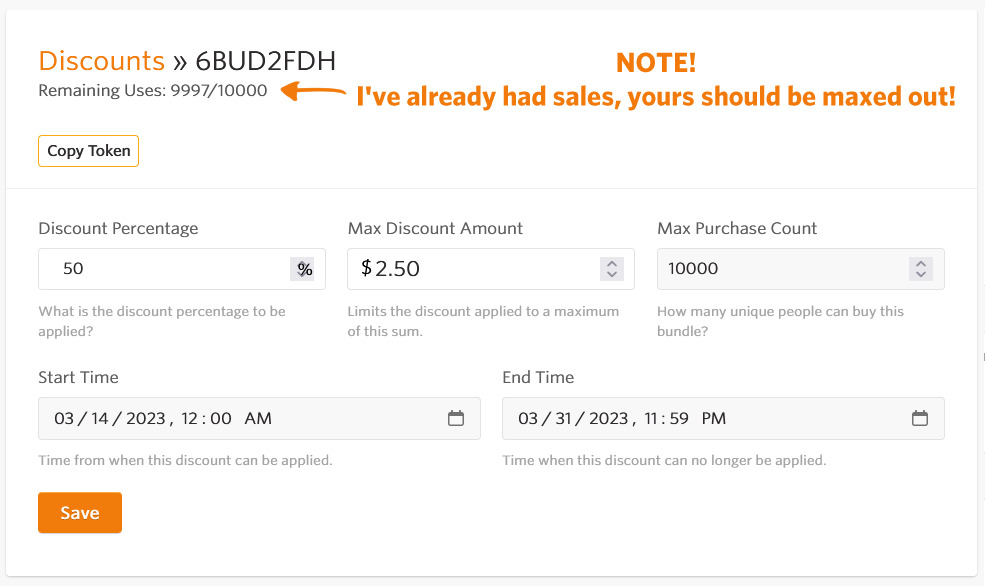
When you are finished, you should see a name given to your discount and you can verify everything! Please note that after you have made sales, you cannot edit the Discount percentage, max amount discounted, and how many uses! Choose these wisely!
So now that we've made the discount, let's apply it to our release!
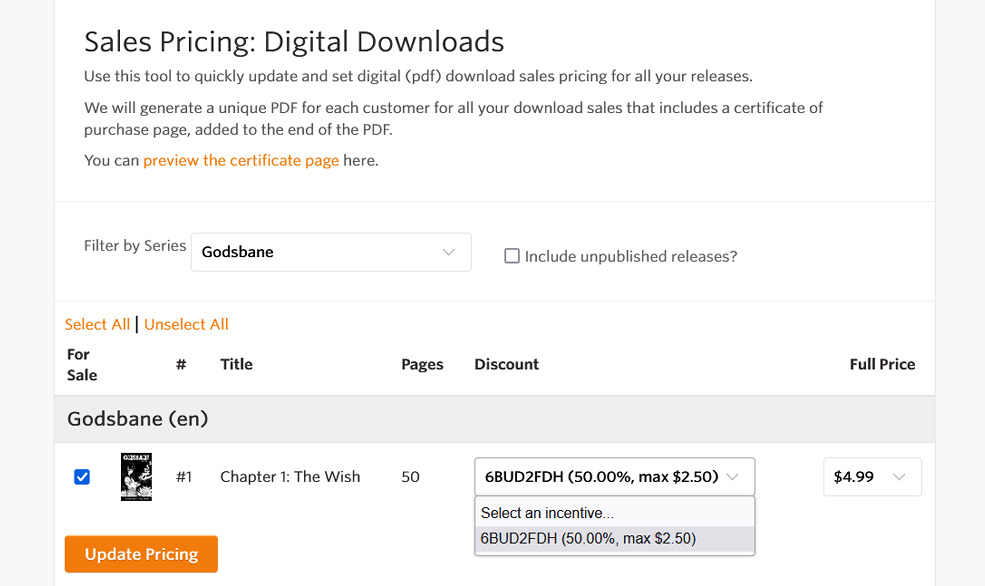
Select the discount you want and then hit update pricing, and you're done!
Now, what if you have a bunch of PDFs you want to sell together in a special bundle?! Well, we've got you covered there too! Through GlobalComix, you can sell multiple PDFs at the same time, even if they are from different series!
Let's open the Bundles page and just like with the Discount page, we'll need to set up a bundle with a name and timeframe!
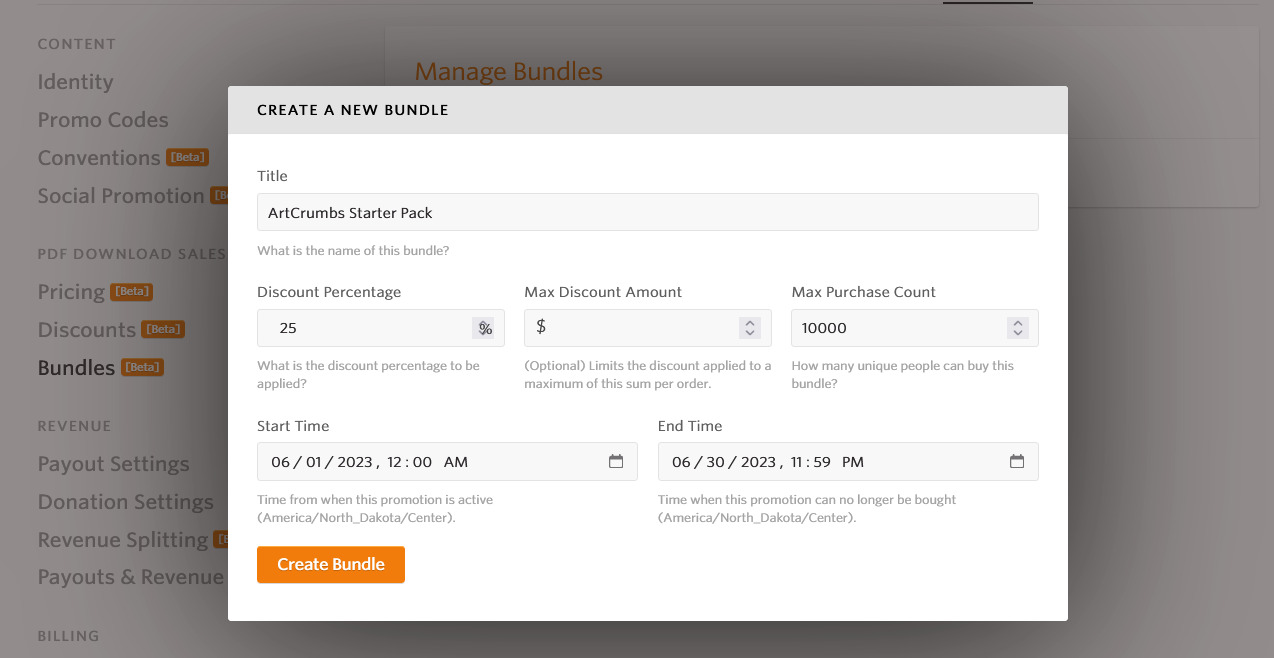
Once you have this filled out, you'll be granted with just a little more information to fill out, including a description, selected which releases from which comics and even if the bundle is public or not! I'm choosing to not make mine public yet (this is just an example) and I've selected Onami and Godsbane #1 for my releases!
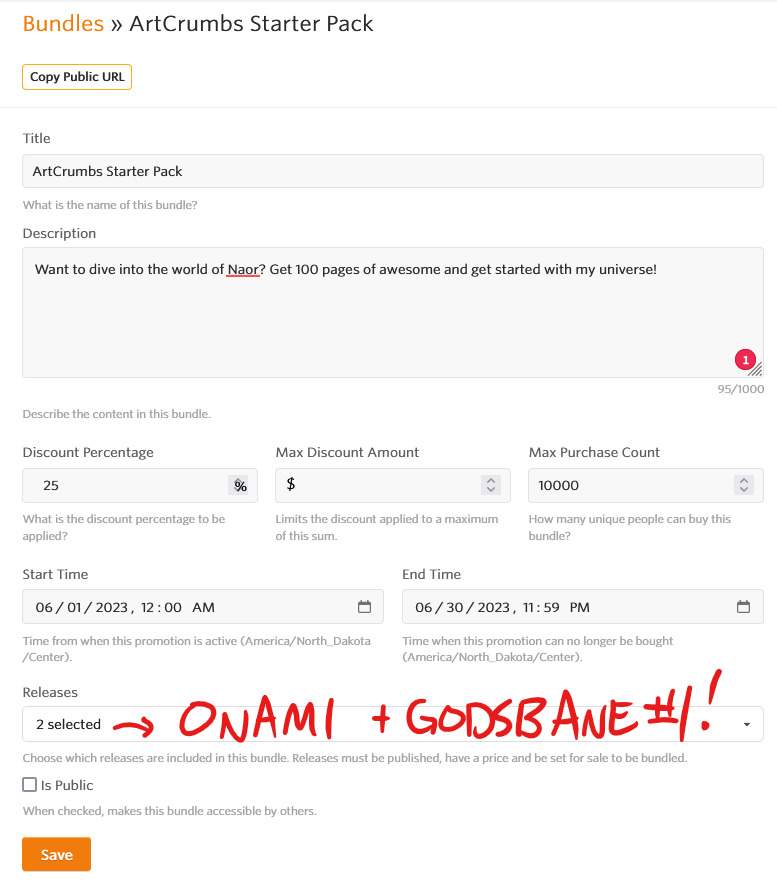
What if you or your customer has already bought a comic in a new bundle, will they have to buy it again? No! It will be discounted on behalf of you or your customers! We do the math for you so that you don't have to! For example, if a customer of mine has already purchased Godsbane #1, but not Onami, they'll see this box. It will list all the comics within the bundle! Amazing, huh?!
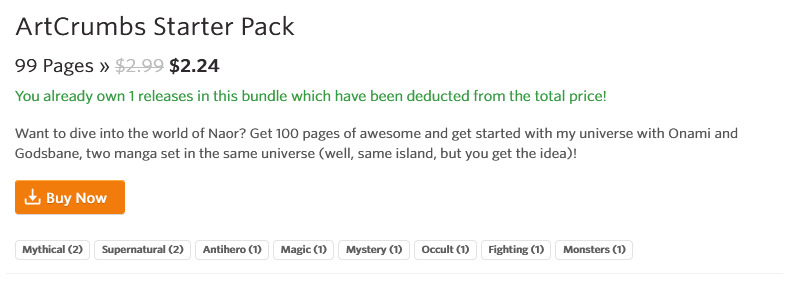
Be sure to save all of your changes and you are all set with your PDF Downloads and Sales! If you want to see revenue from these sales, you can see that in your Dashboard analytics or Revenue Analytics! For example, here's mine ( I don't mind sharing!) As a disclaimer, the revenue analytics page is available to Creator Pro members! I highly recommend this if you are wanting to make regular income on GC to see the ebb and flow of revenue and your acquisition sources.
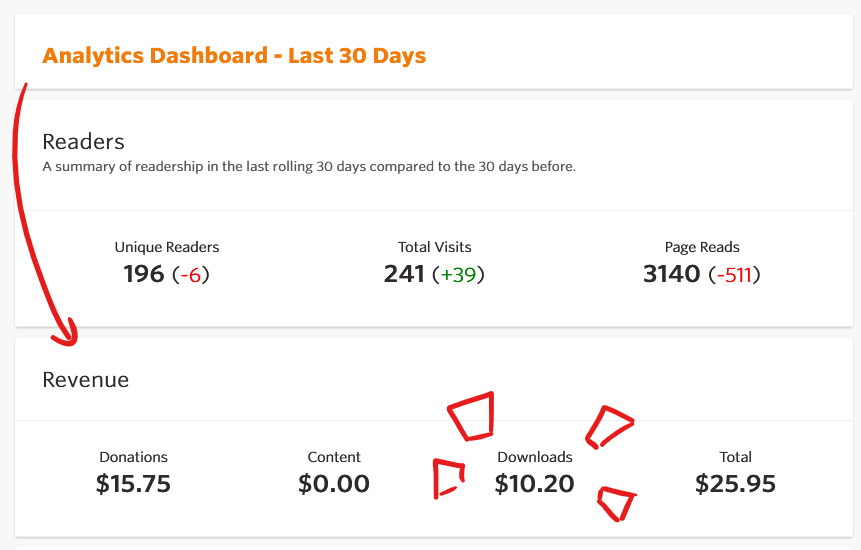
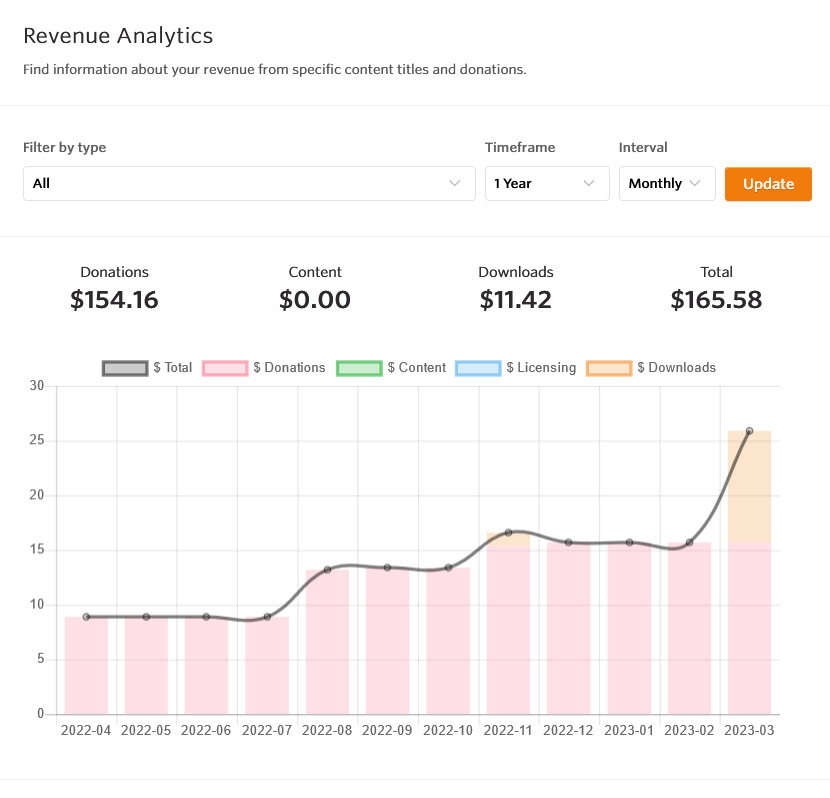
That's all for today! I hope this has been an educational article, and you are excited to go out there and make some revenue! PDF and Bundle Sales can be a great way to make some income in addition to conventions, crowdfunding, and other services. We strongly aim to empower creators to decide how they wish to make income and at what time they feel comfortable doing so.
If you would like to read more educational articles from Creator Tips and Tricks, you can read more here!
If you'd like to browse current comics for download, you can see that page here!
If you'd like to support Godsbane and myself, you can read or download it here!
Have a wonderful week everyone, and I'll see you next time!
~ ArtCrumbs and the GlobalComix Team