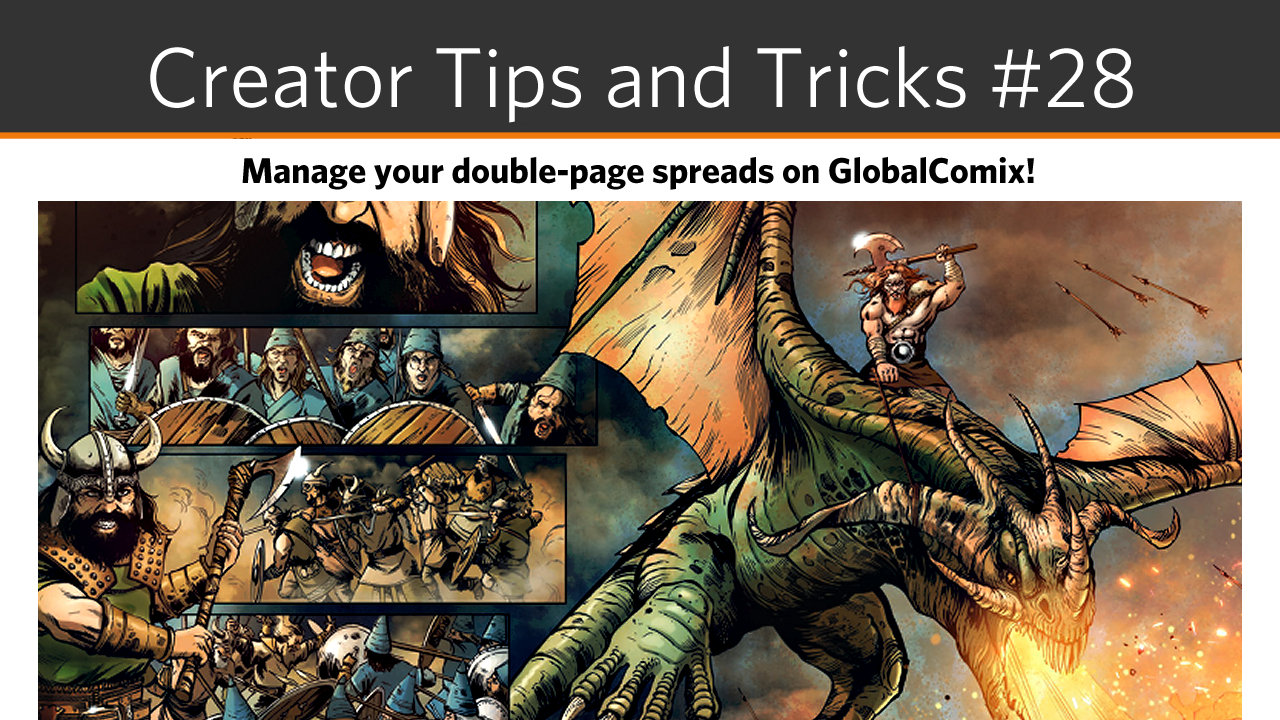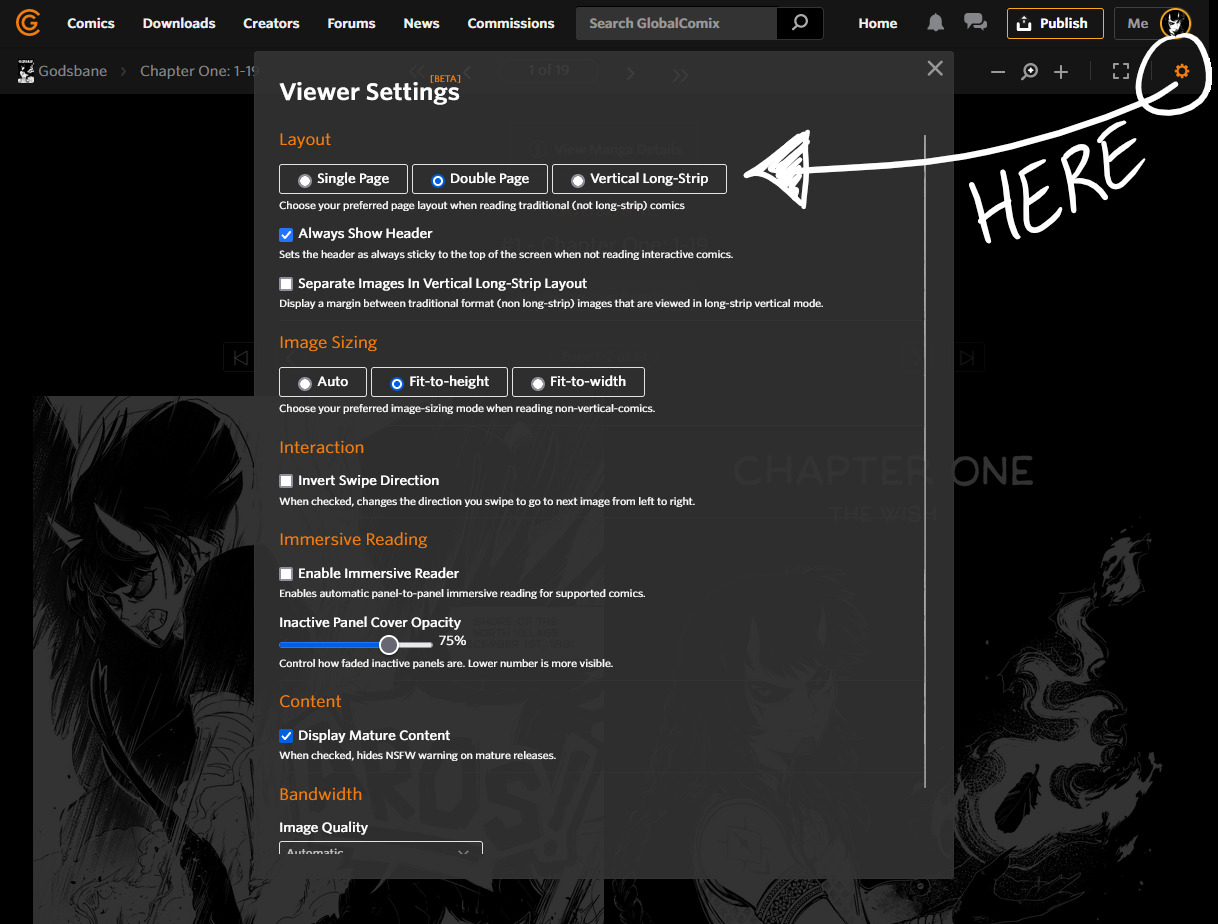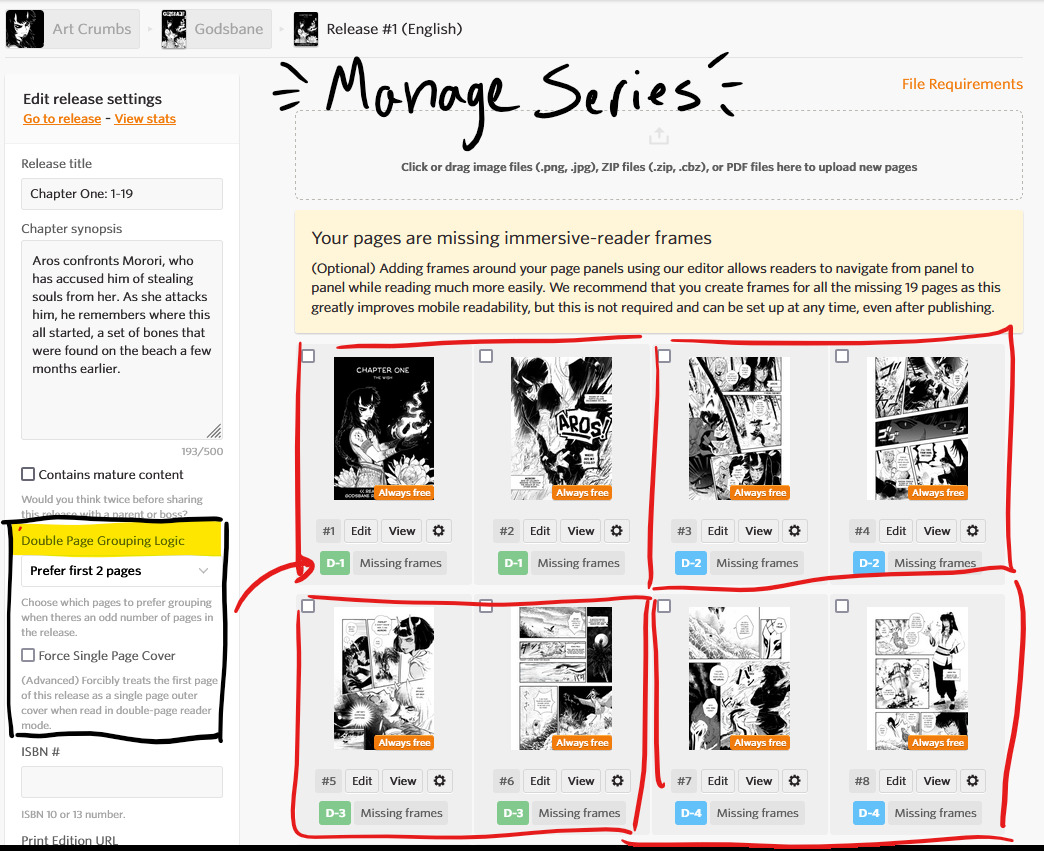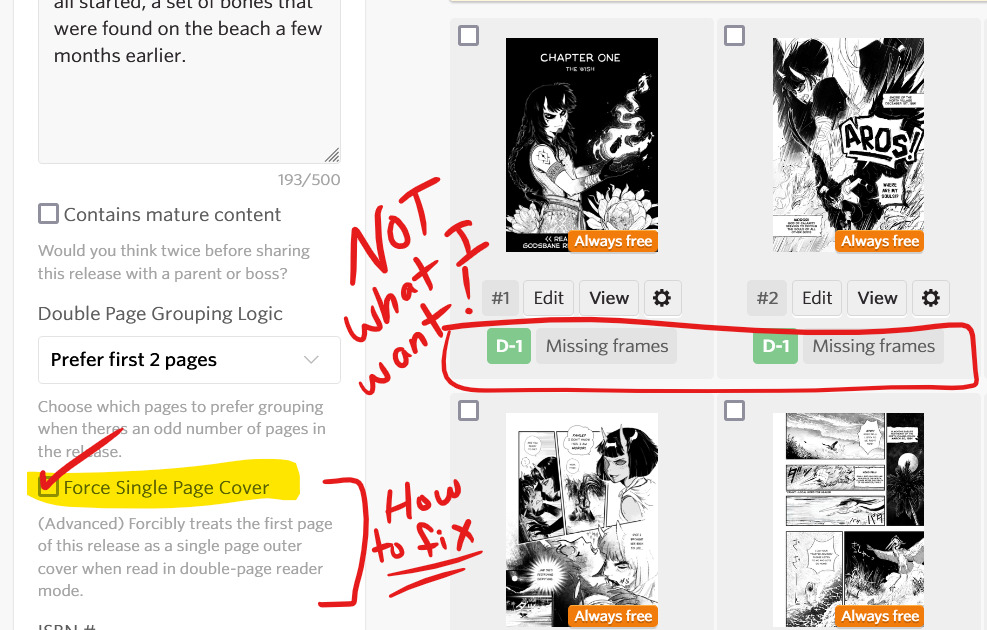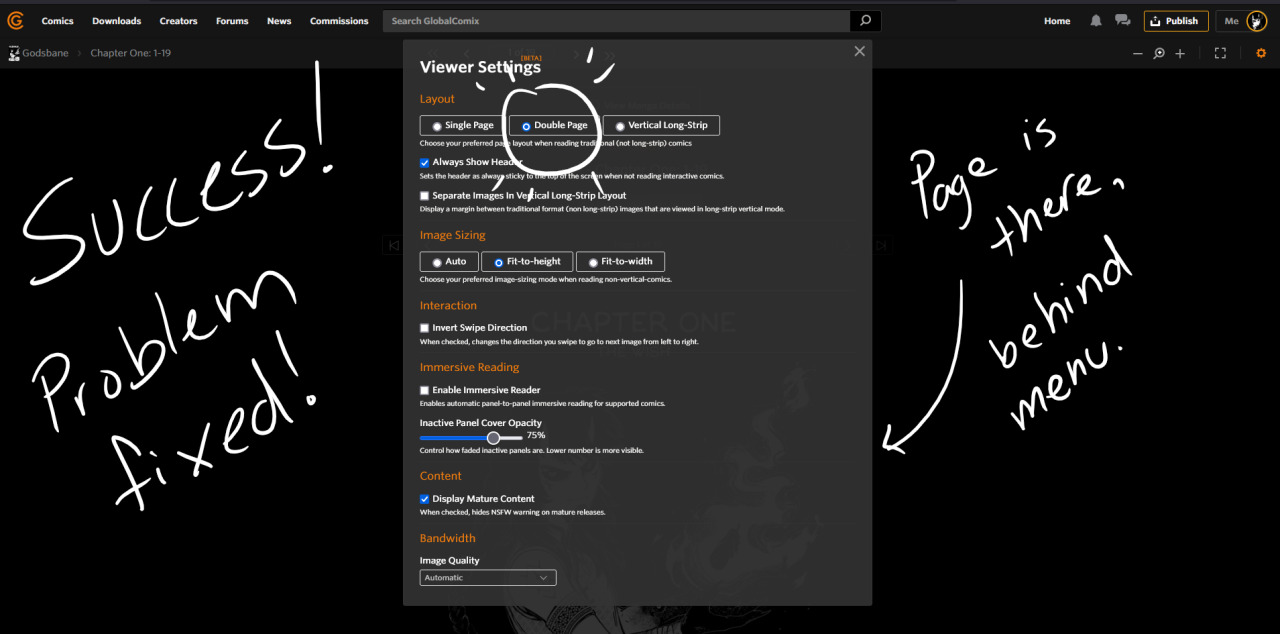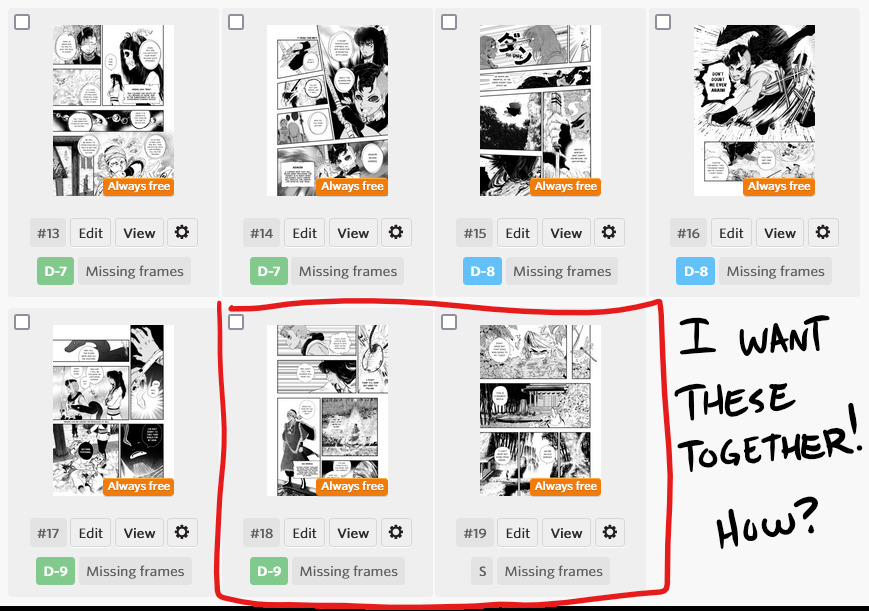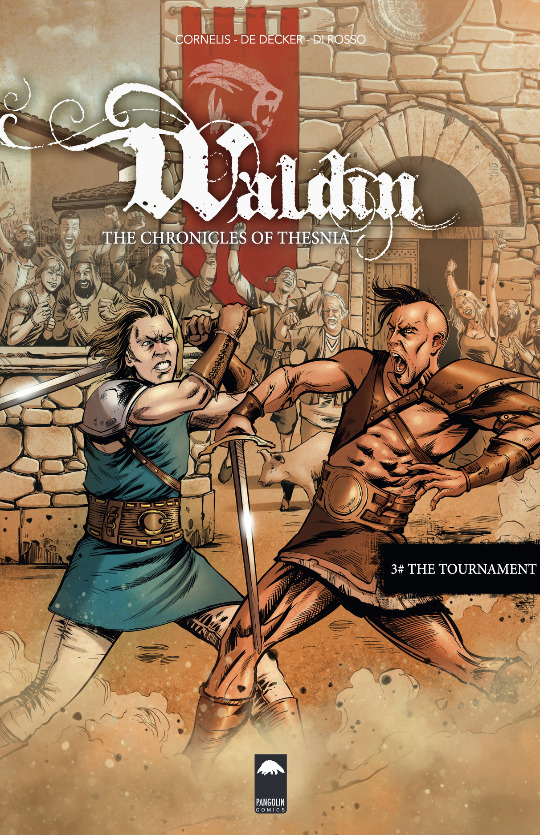The magic of a well done two-page spread is undeniable in comics (any type of picture book really) when done well. In Comics it can be really jarring to the reader, and frankly, upsetting as a creator when your pages don't align as you planned them to. Well, we here at GlobalComix understand how important that is, and we have a few different tools to make sure that those spreads you worked hard to design stay together!
How can my comic be read in double-page layout?
Within the reading experience is a little gear icon on the upper right within the reading header. You can click on that icon and it'll open a dialogue box with various options. You can select and change them as you wish! Keep in mind that whatever settings you set will stay that way until you change them again. I usually, as a reader, leave double-page mode on since I'm used to traditional format reading.
Note: If a comic is set to vertical by default, you won't be able to view it in double-page layout.
But how do creators know which pages are placed together?
Within the Manage Series section of your comic, each release has a sidebar like the one above. You'll notice under the description, you'll see a section dedicated to double-page grouping. We have a few options here:
- Start the "grouping" with the first two pages
- Start the "grouping" with the last two pages
- Force Single-page cover.
Each of these options will help you customize the double-page grouping in its own way. Additionally, if you look under each page, you can see a D-Number. This is how you know which pages will be displayed together. So how do we check and change things if they aren't right? Let's look into that.
I'm going to use Godsbane as an example since I know my intentions for what pages are supposed to go together. In my script and layout phases when I'm penciling, I plan which pages are going to be placed next to each other. This way I can know which pages will be next to each other when my book is printed. I use the Story feature in Clip Studio Paint EX to help me with that. If you want to read about that, we also have an article about it here.
So looking at my sample here, my cover (Page 4) should be by itself as I didn't upload the page with the little flower (that is print only). If we look back at my release data, it says that Pages 1 and 2 will display together. This is not what I want. Because my cover is a cover, it's meant to be displayed alone (in my manga at least).
At the bottom of the Double-Page section we have a "Force Single-Page Cover" option just for things like this! I'm going to check that, then hit "save changes".
At the very top of the page is "Go to Release". I'm going to open that in a new tab and double check to see how it looks to my reader. You can also click on "view" underneath the page itself.
Looking at the pages, it looks like everything worked!
But there was another possible solution! Looking at my Layout in Clip Studio, I want the last two pages of this release together. If I look at the end of my release on GlobalComix, I can see the pages say "D-9" and "S". The very last page will display as "single", or by itself. That's not what I want. How to fix that?
If we go back to the Double-Page options, we see a drop down menu with "Prefer first 2 pages". We can change that to "Prefer last 2 pages" and it will shift all of the double-page spreads so that the last two in the release will be aligned.
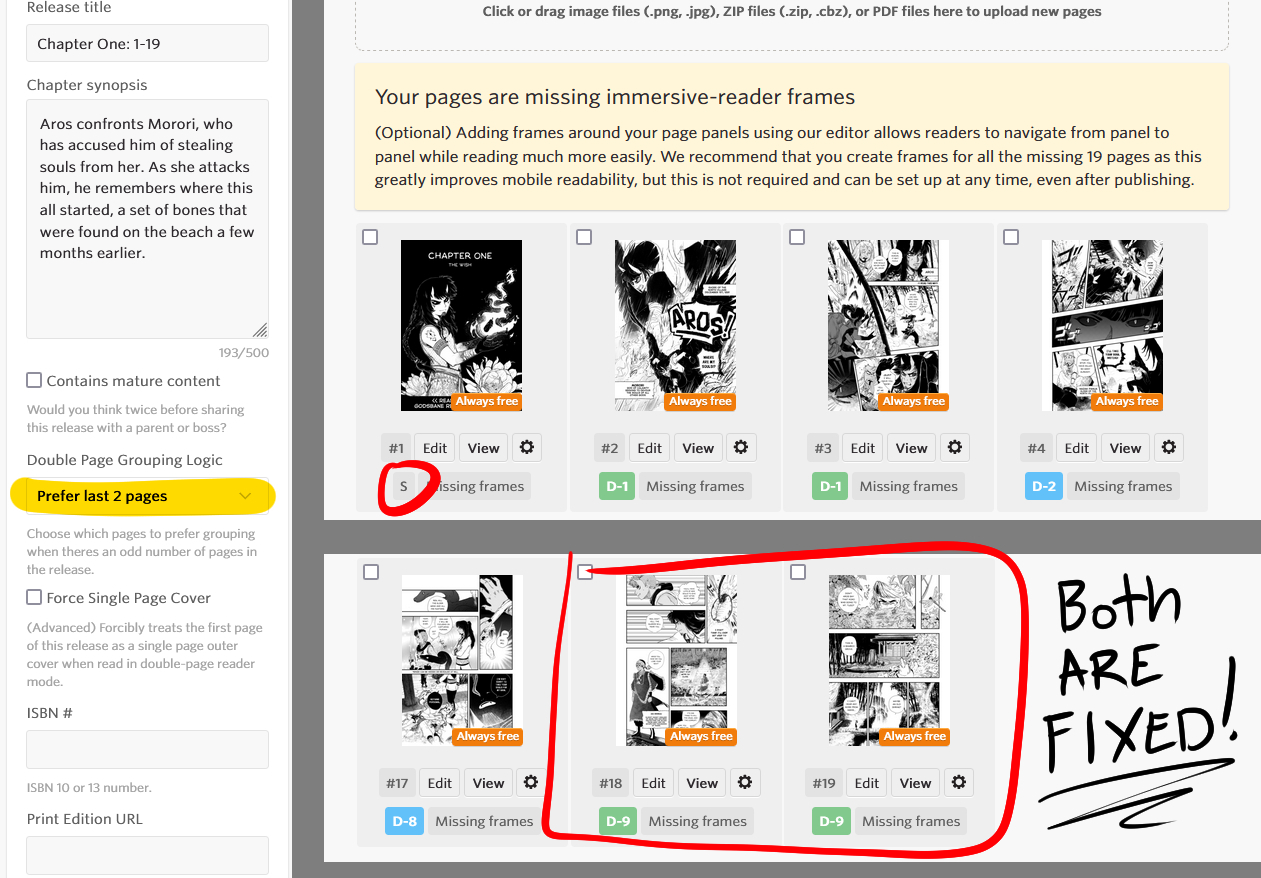
Now, it's important to understand that every comic and manga is a little different. Depending on if you have even pages, or odd pages, you'll need different solutions. These tools are available to you to help you know how your readers will be able to interact with your comic. There might be situations where you need to add pages to be able to make them align. This isn't always ideal, however it's a great opportunity to add:
- a credit page if you don't already have one
- concept art or bonus art
- a thank you note at the end
- a preview at the end of the next release
There are lots of options and while this is a last resort, we recommend that you don't add a blank page, especially if you have a paid comic. Putting something on that page versus leaving it blank helps the reader feel that they got value from every single page.
If you have any questions, concerns, or need help solving your double page spread problems, please leave a comment or reach out to the GlobalComix team! Also, please feel free to reach out to me, @ArtCrumbs, via a DM here, and I'd be happy to help you! You can also join our Discord to make the process easier and talk to other creators!
Lastly, if you'd like to read the amazing comic in our header today, you can find all about it here:
Waldin, 115 pages - Published by Patrick Cornelis art, (cc/ @patrickcornelis)
The Selenite & the Obsidian -two powerful magic stones that control life and death. The stones have been lost for many centuries but an evil race of brutal vikings, the Hyrux, found the Selenite buried deep inside their barren lands. They use its power to control a monstrous dragon and attack the kingdom of Thesnia with a huge army - looking for the Obsidian and world domination.
Story and Art by Patrick Cornelis art