
Screen tones, those mysterious grays and colors in comics and manga that give us shading and texture! What are they, and how can you apply it to your own artwork? For today’s Creator Tips and Tricks, I’m going to go over this tool and some different techniques to add them.
With that, let's dig in!

What ARE screen tones?
On its own, in the most basic sense, a screen tone is a technique that allows one to add textures and shading to drawings or images. It’s often used as an alternative to manually drawing textures by hand in order to save time, or to get more exact, especially with repetitive dot-patterns that simulate grayscale or gradients.
Traditionally, these were designs printed on transparent sheets of paper to replicate gray scale using only black ink. One side of the sheet having the art itself of the tone, and the other having an adhesive surface. The idea was to cut out the part of the tone that you needed and saving or discarding the rest. Screen tones are known by other names, such as Zipatone and Letratone, both former famous brands of manual screen tone. You don’t want to confuse this with halftones, which is a similar concept, but a different process and technique, and often used for color. Screen tones tend to be only black and white ink arranged to look like grayscale and grayscale gradients.

The usage of screen tones is probably the most well known in the creation of manga. Traditionally, a mangaka would ink their page and then add tones manually. These days, screen tones can still be done traditionally, and it’s not uncommon, however a lot of creators have switched to digital software. Screen tones sheets can be costly and hard to find specific tones for. If you don't have enough of the tone you need, you'll have to buy a whole new sheet! Often, the scans of the tones don’t resize well and can cause various problems when added to artwork. If at all possible, it’s best to create or download a file made for tones.
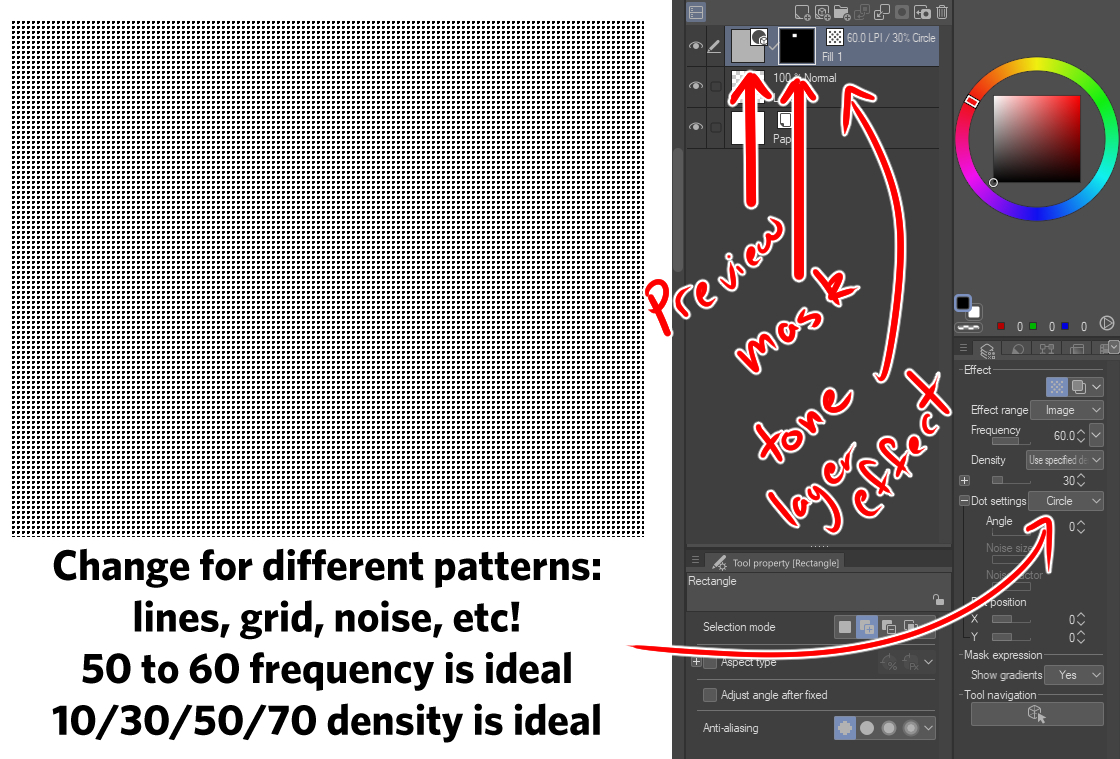
Can I make digital screen tones?
Some software, like Clip Studio Paint, allows you to create vector and smart layers of screen tones with masks, allowing you to be able to edit the screen tone, or transform any image into a tone. There are even custom brushes for programs like Procreate, Clip Studio and Photoshop that can mimic the look of screen tones!

What about colored screen tones?
Now that we are all have a basic idea of how they work, I’d like to talk about Ben Day Dots. One of the most stylistic forms of art in comics that most people have never heard of!

What are they? Well, open up any Golden Age comic, and you’ll know what I’m talking about. It’s a four color printing process that often can look like colored screen tones, named after the illustrator Benjamin Day Jr in the 1870s! This is a rather old technique that isn’t done as often anymore, but it revolutionized comics and how we could produce them quickly and more cheaply.
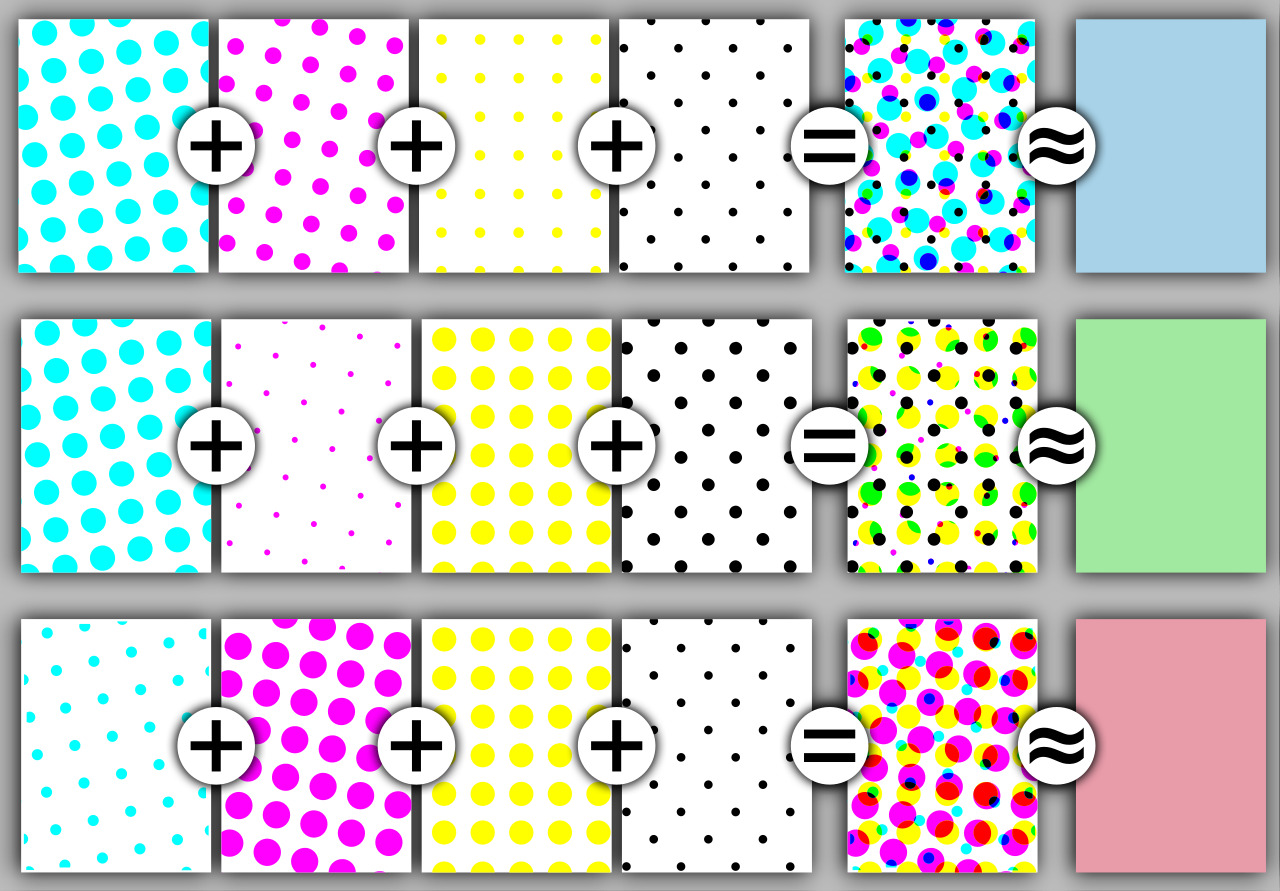
The idea is that these for colors, cyan, magenta, yellow and key (black) are laid out across the paper in dots, all the same size and shape, to produce different colors! It was usually used to produce photographs, and influenced the wildly popular artist Roy Lichenstein. He exaggerated these dots in his artwork, creating a unique look. In the film, Spider-Man: Into the Spider-verse, you can see this style of artwork being used as well! It’s really become a common part of comic culture!
In general, screen tones and their cousins halftones and Ben Day dots are a very firm and established part of the comic and manga scene. What’s nice is that in no way are these absolutely required. It all comes down to personal taste, so if you want to add them to your work, have a try! It might take some practice to learn to manipulate them how you want, but it could really create a unique style!

I’ll add one word of caution however, as fantastic as screen tones are, there is the matter of moiré patterns. These are horizontal or vertical likes (sometimes circular) that can form when the resolution of the image containing a screen tones gets a little wonky. Sometimes, resizing images down (or up) can create these patterns. It can also happen when you overlap tones on top of each other, so it’s generally considered best to try to not layer them like that. When you are working with screen tones and PRINTING products, I would highly recommend you always get a proof of the product to ensure that you can fix any moiré patterns that appear.

That said, when it comes to posting online, it’s usually recommended that you turn off any screen tone effects or use a solid gray of the same value instead. Why? Because of the nature of resolution and the various screen sizes of the endless types of devices out there, there are so many variables that can affect the quality of your artwork. Any one of those various screens could be a resolution that causes a moiré pattern, which inherently, makes the artwork look less professional and a strain to look at. To avoid this problem, making the screen tone into grayscale is advised.

In Clip Studio you can do that by simply turning off the tone effect on the layers with tones on them. When you export your artwork from CSP, be sure to choose “grayscale” as your color output for best results if you are working with BW artwork. If you are working in color, go with the RGB color output.
For those of you in software like Procreate or Photoshop, you’ll have to manually re-input those grayscale/color layers, or accept the risks of moiré patterns in your work.
That's what I have for you all today! As always, thank you so much for taking the time to read this article! I've got a list of some sources and resources so that you can keep learning!
Screen Tone by Wikipedia
Ben Day Dots Part 8 by Legion of Andy
Ultimate Guide to Screen Tones (in Clip Studio) by Cyfuko
How to make Screentones: Step by Step in Clip Studio Paint by Artcrumbs (YouTube)
How to use Screen Tones for Manga Illustration by JetPens (traditional/manual tones)
Thank you all again for your time today! I and the rest of the team look forward to sharing more tips and tricks with you next time!
~ ArtCrumbs and the GlobalComix Team